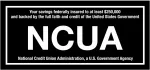Telhio +
Apple Pay
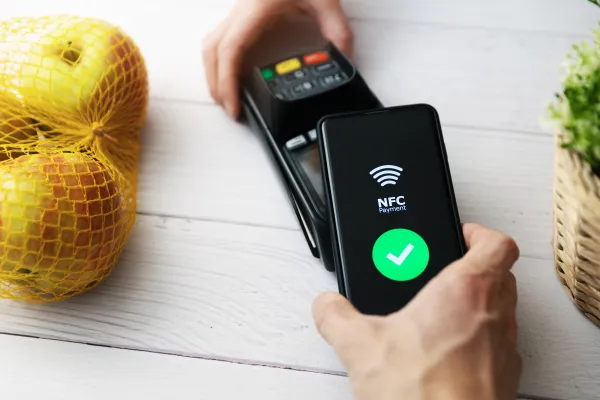
How to Use Your Card Through Apple Pay
Paying with your Telhio debit card just got even better. You can now link your card to Apple Pay! With Telhio and Apple Pay, you can make simple, convenient payments in stores, in apps, and on-the-go.
- Add your eligible Telhio debit card to Apple Pay using Passbook.
- Apple Pay is available in merchant apps and at more than 220,000 stores and restaurants―and more in the near future. Hold your iPhone® near a merchant's card reader, and authorize your payment with your finger on Touch IDTM.
- Or pay with your fingerprint in a participating merchant app with your Apple device.
How to use your card through Apple Pay
- Open Passbook and select the link in the Credit and Debit Cards section.
- Follow the instructions to add your debit card information into the system. You will be asked to enter the security code found on the back of your card as well. Tap "Next"
- Accept the Terms and Conditions
- You may be asked to verify that you are activating your card by calling Telhio. If this message appears, follow the instructions to verify your card for use.
- You will receive a verification message and your card is ready to use!
Add a new card using your device's iSight camera
- If you don't have any cards or passes set up in your iPhone, tap Set Up Apple Pay. If you do have cards or passes, pull down your pass stack and tap + in the upper right corner. On iPad, tap Add Credit or Debit Card.
- Select Use a Different Credit or Debit Card.
- On the Card Details screen, tap
 . You can also enter your card information manually.
. You can also enter your card information manually. - Position your card in the frame to capture the card information.
- Enter the security code and any other information that doesn't automatically appear.
- Tap Next. Telhio will verify your information and decide if you can add your card to Apple Pay.
- If we need more information, you'll get instructions on how to provide additional verification. You can verify your card anytime after you've added it to Passbook. Just return to Passbook and follow the instructions.
- After your card is verified, tap Next. Your card is ready for Apple Pay.